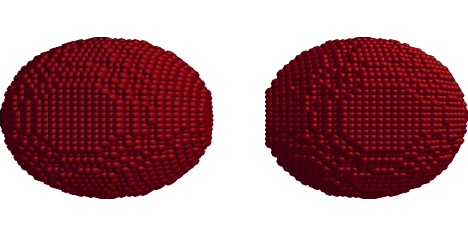|
Simulated
Blobby Modeling Mike Patterson CPE - 471 This is a real-time blobby modeling program that allows a user to move two spherical meshes into one another.† When a threshold has been reached the meshes will begin to fuse into one another, similar to the way drops of water fuse.† Meshes will be surface-voxelized (sectioned into cubes that approximate the surface) to reduce the overhead involved in making fusing calculations. These voxels are represented as tiny spheres and their varying positions will create the illusion of fusion. Download final.zip. |
|
|
Userís Guide |
Fusion Stages |
|
General |
|
|
|
|
††††††††††††††† final.exe
meshes/sphere.m meshes/sphere.m |
|
|
|
|
|
|
|
|
|
Keyboard Functions (under all
circumstances) |
|
|
'a'††††††††† -†† toggle
the axes |
|
|
'h'††††††††† -†† print
the help menu |
|
|
'o'††††††††† -†† toggle
the viewing mode between orthographic and perspective |
|
|
ĎEsc톆† -†† quit
the program |
|
|
|
|
|
Keyboard Functions (after right
clicking anywhere in the scene) |
|
|
'r톆††††††† -†† reset
the camera position to (0, 0, 1) |
|
|
|
|
|
Keyboard Functions (when a blob is selected with the
left mouse) |
|
|
'['††††††††† -†† decrease
the voxelization density |
|
|
']'††††††††† -†† increase
the voxelization density |
NOTE: The following effects only
appear while NOT in blobby modeling mode |
|
'1'††††††††† -†† draw
the blob using the EMERALD material |
'e'††††††††† -†† toggle
drawing the mesh's edges |
|
'2'††††††††† -†† draw
the blob using the BRASS material |
'f'††††††††† -†† use
the flat shading model to render the mesh |
|
'3'††††††††† -†† draw
the blob using the JADE material |
'g'††††††††† -†† use
the Gouraud shading model to render the mesh |
|
'4'††††††††† -†† draw
the blob using the PEARL material |
'l'††††††††† -†† toggle
drawing the mesh as an ink sketch |
|
'5'††††††††† -†† draw
the blob using the CHROME material |
't'††††††††† -†† toggle
drawing the mesh as a cartoon |
|
'6'††††††††† -†† draw
the blob using the GOLD material |
'u'††††††††† -†† toggle
between the mesh's assigned material settings (from the file) and the
selected preset material (accessed by the numeric keys).† The default setting uses the mesh's
assigned material, if it has one otherwise it uses EMERALD. |
|
'7'††††††††† -†† draw
the blob using the OBSIDIAN material |
|
|
'8'††††††††† -†† draw
the blob using the BLACK_RUBBER material |
|
|
'b'††††††††† -†† toggle
drawing the blob as a blobby modeled object |
'v'††††††††† -†† toggle
drawing the mesh's vertices |
|
'o'††††††††† -†† toggle
between orthographic and perspective viewing |
'w'††††††††† -†† toggle
drawing the mesh as a wireframe |
|
'r'††††††††† -†† reset
all blob transformations |
|
|
'z'††††††††† -†† toggle
full screen mode |
|